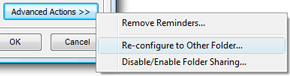
The following window appears:
Re-configuring the sharing settings to another folder is useful if, for example, you need you need to disable sharing of the current folder, but do not want to lose any updates your users are sending you. When you re-configure the sharing settings to another folder, all updates that you receive from the contacts in this folder will continue to arrive to another folder that you select. These re-configuring process won't affect the sharing settings of other users.
How to:
When you want to re-configure the sharing settings from one Outlook folder to another, use this option. It is available in Management Panel -> Folder Settings for the shared folders where you have the "full access" rights for the sharing settings.
Select the folder that is currently shared and click on "Re-configure To Other Folder..." button.
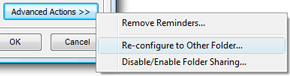
The following window appears:
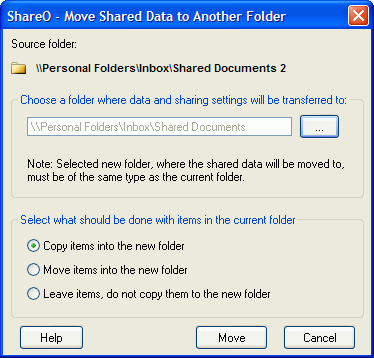
Choose the folder where you want to transfer your sharing settings. Then decide what to do with the items in the currently shared folder (the one you wish to transfer the settings from):
Copy items into the new folder - this option will copy all items from the current folder to a newly selected folder
Move items into the new folder - this option will move all items from the current folder to a newly selected folder, leaving the current folder blank
Leave items, do not copy them to the new folder - items will remain in the current folder, no items will be copied to a newly selected folder
Click "Move" to start the transfer process.
ATTENTION: if the newly selected folder contains any items, they will NOT be shared with other users. If you want these items to be shared, you will need re-send the items of this folder after the transfer process.