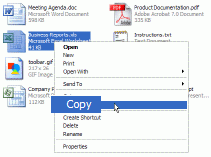
(available in ShareO product only)
There are several ways to add files and windows documents folders to Outlook e-mail type folder when using ShareO. You can paste files into an Outlook folder using the Paste (Ctrl+V) command in the Outlook "Edit" menu. You can also drag-and-drop files into the Outlook folder or use right-clicking on "Share with ShareO" menu.
An example of using Copy-and-paste (animated GIF):
Select files in your windows explorer (use mouse click + keyboard Ctrl).
Mouse "Right-Click".
Select "Copy".
Open a Microsoft Outlook shared folder.
Use "paste" from the Outlook Edit menu or "Paste Files" in right-click menu of Outlook folder for an easy adding of documents to the shared folder.
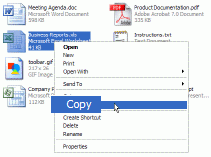
The ShareO menu " Add Document..." command can also be used to place documents into Outlook folders:
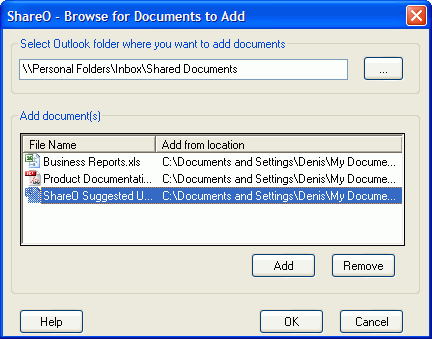
Select the folder you wish to add files to (by default, the currently selected folder is suggested), and then add files by clicking the "Add" button. The documents/files you are adding will appear in the list. If you need to remove the file after adding it to the list, just select this file in the list with your mouse and click "Remove".
The documents from the list will be placed into the selected Outlook folder when you click on "OK".
Add documents to the shared folder from the right-click or File menu. Share documents with ease by right-clicking on the file or document, as well as on the file menu available from My Documents or Windows Explorer. The Outlook documents folders already shared are available from the menu. Select the shared Outlook folder or choose another folder. The selected files will be added to the selected folder and shared with the selected users.

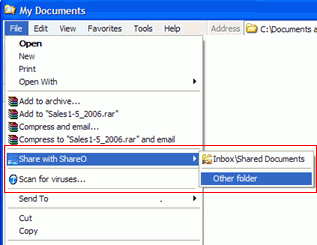
Add all content of selected Windows folder in a few clicks. Select the windows folder with the documents you want to share. Add documents to selected Outlook folder by right-clicking on the selected windows folder, as well as on the file menu available from My Documents or Windows Explorer. Select the shared Outlook folder or choose another folder. The selected files will be added to the selected folder and shared with the selected users.
Please Note that you should enable sharing of the selected Outlook folder in order to deliver documents to all recipients. We also recommend that you enable synchronization with your windows folder if you want to update documents in your windows documents folder as soon their updates appear in your Outlook.
NOTE: Due to Microsoft Outlook security restrictions you can't add some types of files to the Outlook folder, such as .exe, .com, .bat, .vbs, .mdb, .js, etc.