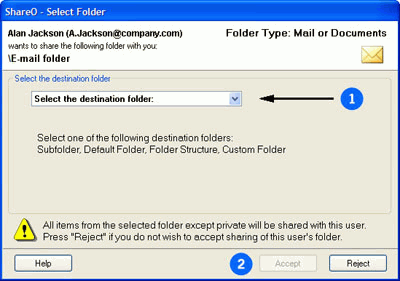
Receiving invitation to start sharing folders from other member:
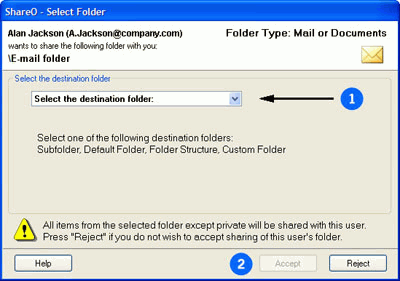
Choose a destination folder where the shared items will be placed from the following four folder structure scenarios, most suitable for your needs (for screenshots click on the links below)
Subfolder (recommended for simple sharing of your data):
The program will create a subfolder under your main folder; i.e. for a shared folder named "shared folder", the path with e-mail items will be: \Inbox\shared folder; with calendar events: \Calendar\shared folder, etc.. We also recommend this choice if you wish to make public folders structure for your company, such as: Public (Group) Calendars, Contacts, shared documents, discussion groups (Forum), etc...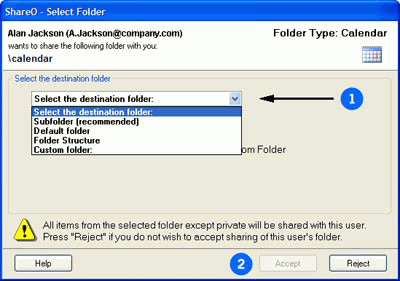
Please be aware that:
If the e-mail or name of the sender is unknown, use the "Reject" button to reject sharing. After you accept sharing of your folder, you folder data will be exposed to other sharers.
The selected folder must be of the same type like the one that has been sent to you.
If you already have items in the selected folder, they (similar items) will be automatically sent back to that person during the first "send/receive" process in Outlook, except those that are marked as "private".