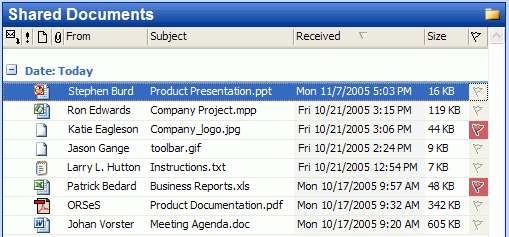
(available in ShareO product only)
In order to share documents you can add any windows documents and files or windows documents folders to any email type Outlook folder using the drag-and-drop, copy-and-paste feature, right-click and "File" menu or using the "Add Document..." command from ShareO menu or using right-click or file menu. To save your e-mail server's traffic, as well as yours, all these documents will be zipped, sent to sharers and automatically unpacked on their end.
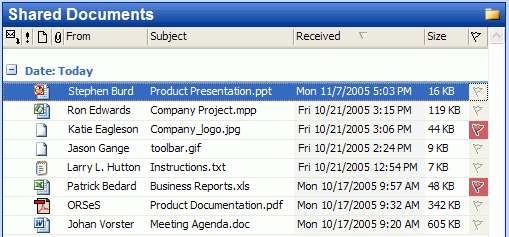
We recommend creating separate folders for shared documents. Click here for screenshot.
The sharing of documents in Outlook folder is as easy as sharing of any other Outlook folder using ShareO. Just go to the folder you wish to share, click the "Share..." button on Outlook toolbar, add contacts you wish to share the folder with and click the "Update & Send" button. Refer to section "Sharing Folders" for more details.
ShareO allows you to share your documents not only by placing copies of them into an Outlook folder, but also by synchronizing the shared Outlook folder with any Windows folder. Refer to "Sharing Windows Folder" for details.